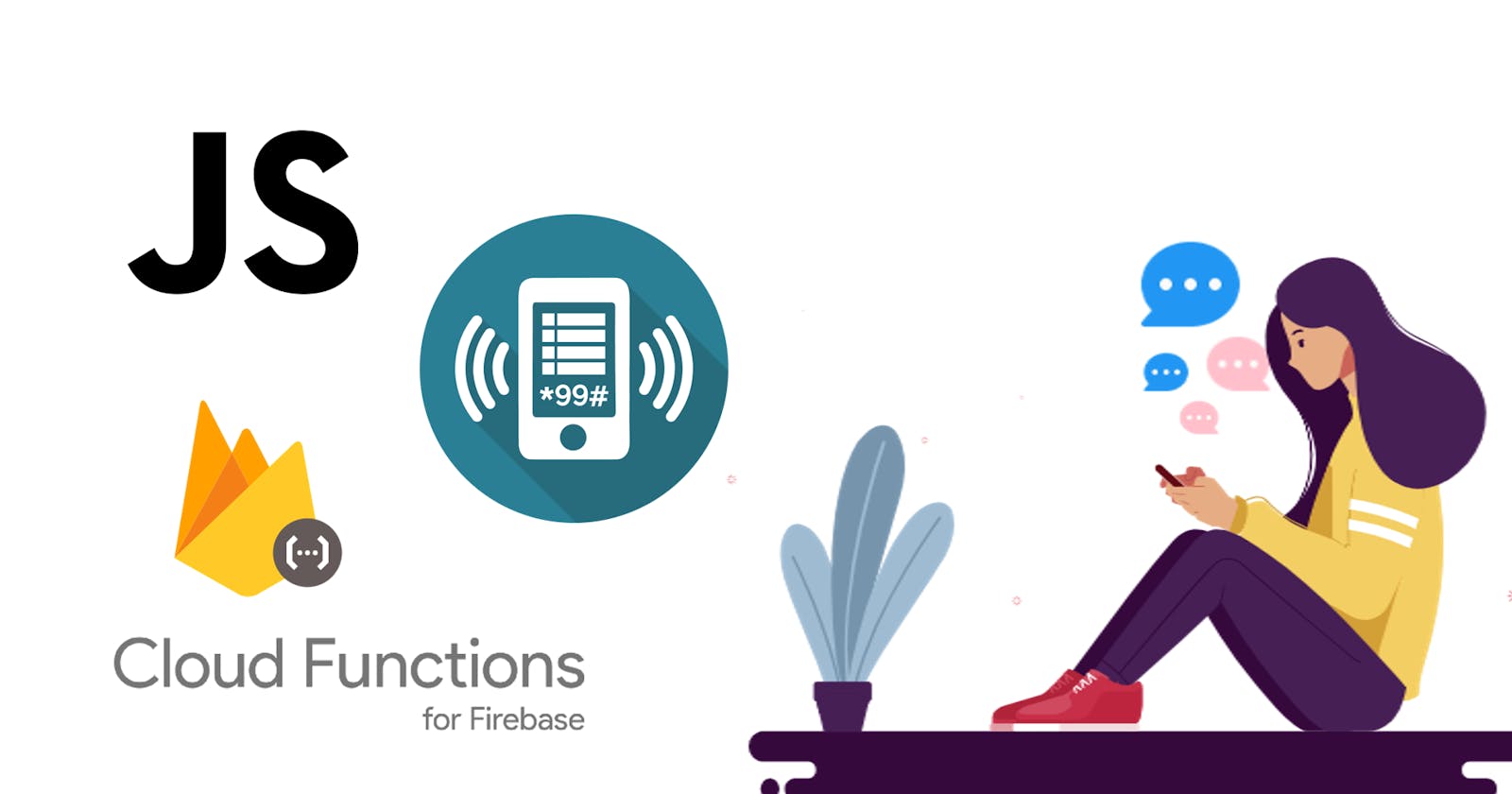Introduction: Firebase CLI is a powerful tool that greatly aids in the development of applications. In this tutorial, I will guide you through the step-by-step process of installing Firebase CLI on your local machine. This installation will enable you to seamlessly develop and deploy your USSD application using Firebase tools. So, let's jump right in!
Step 1: Checking Node.js Installation
The first step is to ensure that Node.js is installed on your computer. Open your terminal or command prompt and type node -v. If you see the version number, it means Node.js is already installed, and you can proceed to the next step. Otherwise, you need to install Node.js before continuing.
Step 2: Installing Node.js
To install Node.js, open your web browser and search for "Node.js". Click on the first link, which will take you to the Node.js homepage. Look for the LTS (Long-Term Support) version and click on it to start the download. Follow the installation instructions specific to your operating system. Once Node.js is successfully installed, you can return to this tutorial.
Step 3: Installing Firebase CLI
Now, let's go back to the terminal. To install the Firebase tools, run the following command:
npm install -g firebase-tools
This command will install the Firebase CLI globally on your machine. Note that the installation may take some time.
Step 4: Logging into your Firebase Account
After the Firebase CLI installation is complete, you can log into your Firebase account by running the command firebase login. This command will open a browser window where you can sign in to your Firebase account. During the login process, you might be prompted to allow Firebase to collect optional information. Feel free to enable or disable this feature based on your preference.
Step 5: Verifying the Installation
Once you have successfully logged in, you will see a success message in the terminal indicating that you are now logged in with your Firebase account. To verify the installation, run the command firebase --version. If you see the version number, it means Firebase CLI has been installed successfully on your local machine.
Conclusion
Congratulations! You have successfully installed Firebase CLI on your local machine. This installation will empower you to effortlessly develop and deploy your USSD application using Firebase tools. In the next steps, we will cover setting up the codebase, accessing the Firebase hosting platform, and creating cloud functions. Stay tuned for the next article in this series!
Thank you for reading, and I hope this tutorial has helped guide you through the installation process. If you have any questions or need further assistance, feel free to reach out. Happy coding!